Full Novoline Bypass for Hanbot Script Tutorial
Welcome to the Novoline Bypass for Hanbot Script Tutorial! This guide is designed to provide you with a thorough, step-by-step walkthrough. We know that setting up scripts and cheats can sometimes be tricky, especially with all the different steps involved, but don’t worry—we’re here to guide you every step of the way to make sure you succeed.
Important Notice: Complete Initial Setup First
Before diving into the specifics, it is essential that you complete the initial setup steps as outlined in our comprehensive guide: How to Install LoL Scripts and Cheats.
These initial steps include:
- Preparing your system by installing necessary runtime libraries.
- Disabling conflicting security features.
- Ensuring your computer meets all the basic requirements.
Without completing these steps, the Novoline Hanbot Bypass tutorial will not work correctly, and you may encounter avoidable issues. Once you’ve successfully completed the initial guide, you’re ready to continue with the Novoline Bypass setup for Hanbot.
Step 1: Download and Extract Files
The first thing you need to do is download the necessary files for both Novoline Bypass and Hanbot. This is crucial as both tools are required to bypass restrictions and operate the scripts correctly.
- Download Novoline Bypass for Hanbot: Visit exovanguard.com/downloads and locate the Novoline Bypass download link. Click to download it to your system.
- Get Hanbot LoL Script Files: You can download the Hanbot script files from the official Hanbot Never Die Telegram channel at: https://t.me/hanbot_never_die. Make sure to join the channel and get the most up-to-date version of the files.
At this point, you should have two zip files: one for Hanbot and one for Novoline Bypass. Make sure these are saved somewhere easily accessible, like your desktop.
- Create One Folder for Extraction: Create one folder named
C:novoline(or whatever name you want) in the root of your local disk C. This will help keep all the files organized and avoid confusion later. For example, you could name itC:MyCustomFolderNameif you prefer. - Extract Both Files:
- Extract the Novoline Bypass: Make sure to extract the Novoline Bypass file directly into the root of the newly created folder (e.g.,
C:novoline). - Extract Hanbot Loader: Similarly, extract the Hanbot folder into the same folder (
C:novoline). Proper file placement is critical, as an incorrect folder structure can cause the bypass and scripts to fail to launch.
- Extract the Novoline Bypass: Make sure to extract the Novoline Bypass file directly into the root of the newly created folder (e.g.,
- Check Files: Make sure both the Novoline and Hanbot folders are in the correct locations as shown in the example below.
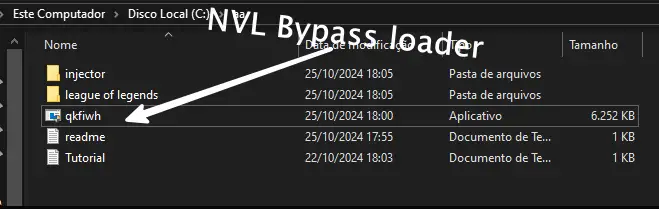
Verifying these files now can save a lot of trouble later and prevent errors during the injection process.
Step 2: Edit the user.ini File
The next step involves configuring your Hanbot setup by editing a specific configuration file. This step customizes Hanbot with your unique key so it knows you are an authorized user.
- Locate the user.ini File: Inside the folder, search for the
user.inifile in theyour-folder-name/league of legendsfolder. This is the configuration file you will need to edit.
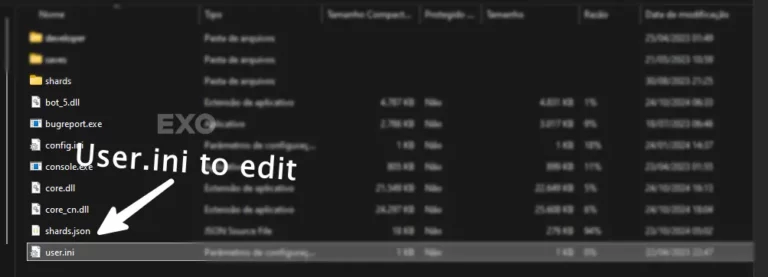
- Edit and Insert Your Key: Insert your purchased Hanbot key into the file. This key is unique to you and was provided at the time of purchase. Make sure to input the key exactly as it was provided.
- Save the File Correctly: Press CTRL + S to save the file once you’ve inserted the key. It is very important to ensure there are no extra spaces before or after the key.
- Troubleshooting Key Issues: If saving doesn’t work or if Hanbot isn’t recognizing the key, double-check for typos or any extra spaces in the
user.inifile. This is a common issue that can easily be fixed with careful attention to detail.
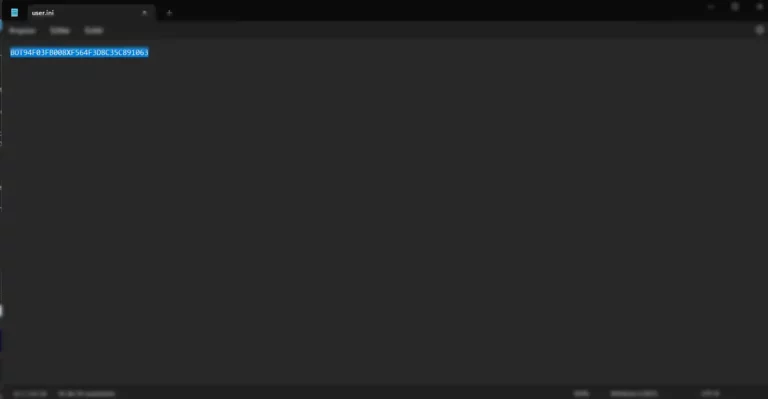
Step 3: Launch Novoline and League of Legends
Now that your files are ready and configured, it’s time to start the actual applications to initiate the bypass and load the game.
- Close All Instances of League of Legends: Make sure there are no League of Legends processes running in the background. To do this, you can check your Task Manager (press CTRL + SHIFT + ESC), and end any processes related to League of Legends. Leaving any processes open might prevent the bypass from working.
- Start Novoline: Open the Novoline application from your extraction folder. Select your preferred bypass method. We recommend using Vanguard Bypass and Spoofer option for the best balance between effectiveness and convenience. Alternatively, you can use the Vanguard Disabler option. While this method is more secure, it sometimes requires a full system restart after every match, which can be time-consuming.
- Launch League of Legends: Once Novoline has been initialized, proceed to launch the League of Legends client.
Step 4: Test in Practice Tool
Testing in the Practice Tool is an essential step to verify that everything is working correctly before you play online matches.
- Create a Game in Practice Tool: Open the Practice Tool from within League of Legends. This environment is ideal for testing scripts because it is low-risk and allows you to freely check all functionalities.
- Change Display Mode: Change your League of Legends display to “Borderless Mode” (also known as “Windowed Fullscreen”).
- Test All Features: Make sure to test every feature that Hanbot provides to ensure it is functioning as expected. This can include movement scripts, aim assists, and other enhancements. If something isn’t working correctly here, it likely won’t work in a real game either, so make sure to be thorough.
You completed our Novoline Bypass for Hanbot Script Tutorial with success!
If everything works as expected, congratulations! You’re now ready to start using Hanbot in League of Legends. Make sure to follow these steps each time you start the game to maintain a seamless experience.
Important Notes:
- Preparation Steps (1-2): Completing the preparation steps is absolutely crucial. These steps ensure that your system and the tools are compatible and configured correctly. Skipping or improperly completing these steps can lead to major issues down the line.
- Folder Structure: Always double-check the folder structure before proceeding to ensure that Novoline Bypass and Hanbot are correctly placed. Improper file organization is one of the most common reasons why the setup might fail.
- System Restarts: If you encounter issues, particularly when using Vanguard Disabler, consider performing a system restart and retrying the steps from Step 2 onward.
- Customer Support: If you experience repeated issues, consider reaching out to our customer support for guidance in discord.gg/exovanguard.

Rewrite the Rules of Victory with EXO
Transform your gameplay with tools that make you unstoppable. Victory is just a click away.

Exclusive Cheat Trial on Exo Discord
Join EXO Discord to explore cheat trials, connect with experts, and master game-changing strategies. Elevate your gaming experience today!
Expand Your Knowledge

Fecurity Fortnite Cheat Tutorial
Complete Guide to Installing Fecurity Fortnite Cheat: Step-by-Step Fortnite Cheat Tutorial Looking for a straightforward…

How to Install Fecurity Cheat for Marvel Rivals
This guide covers the essential steps to install and configure the Fecurity cheat for Marvel…

How to Install MAC in Windows ( Hackintosh )
Why choose macOS High Sierra? macOS High Sierra is ideal for Hackintosh due to its…
