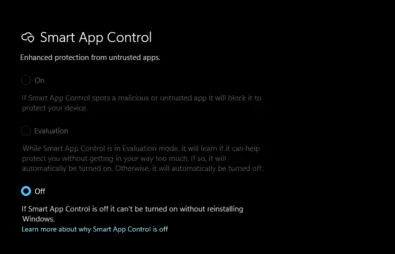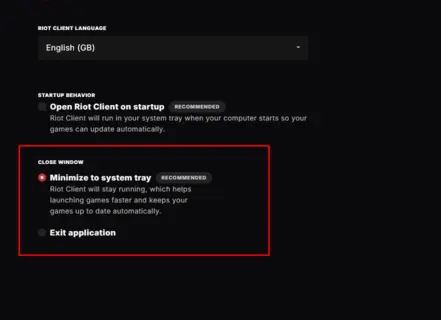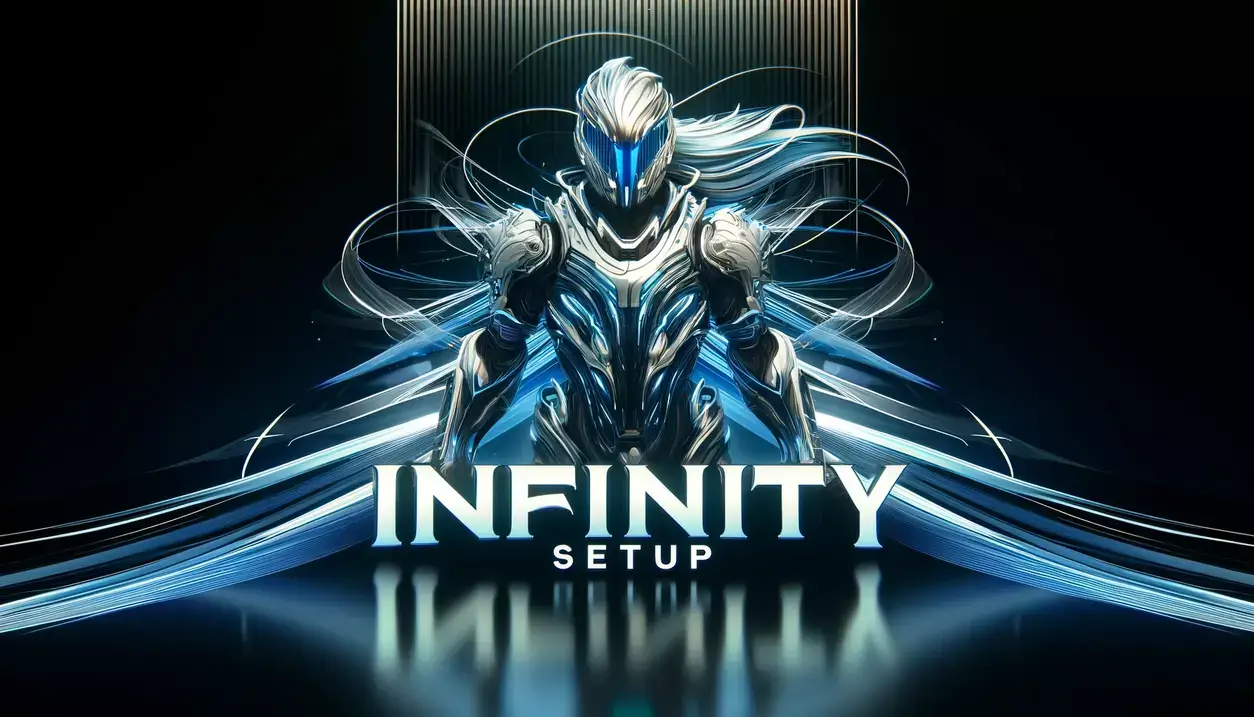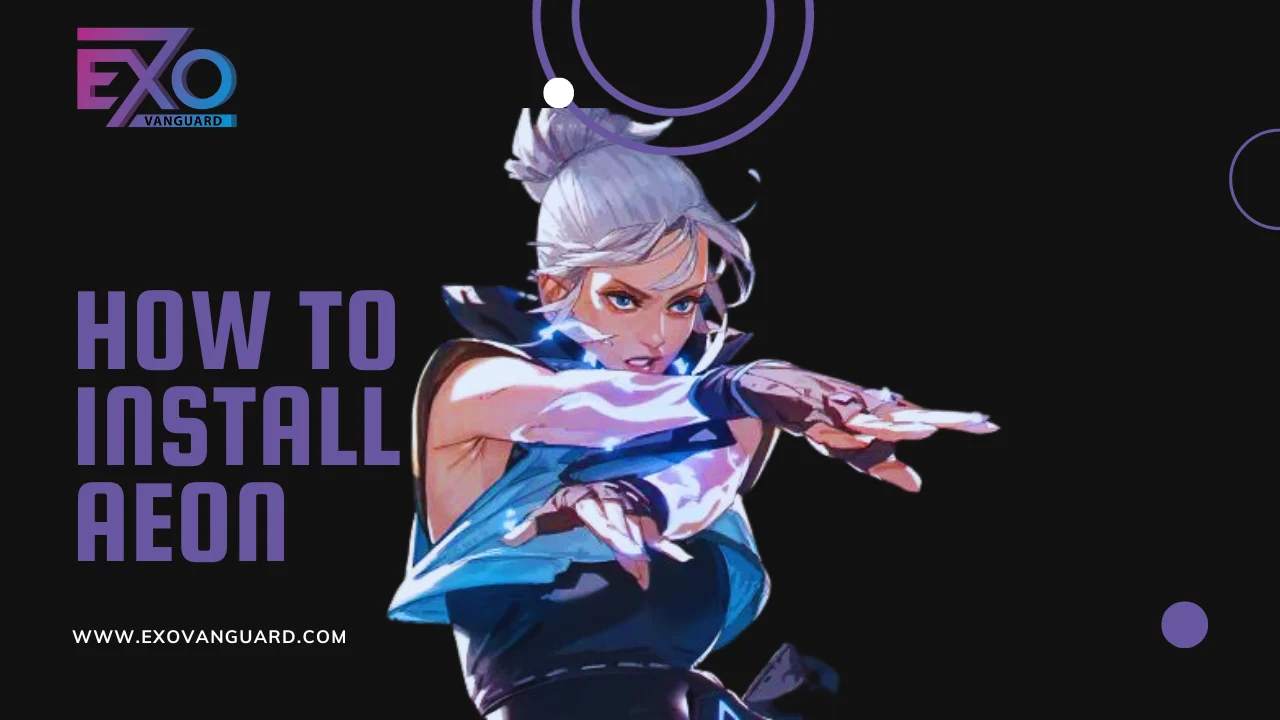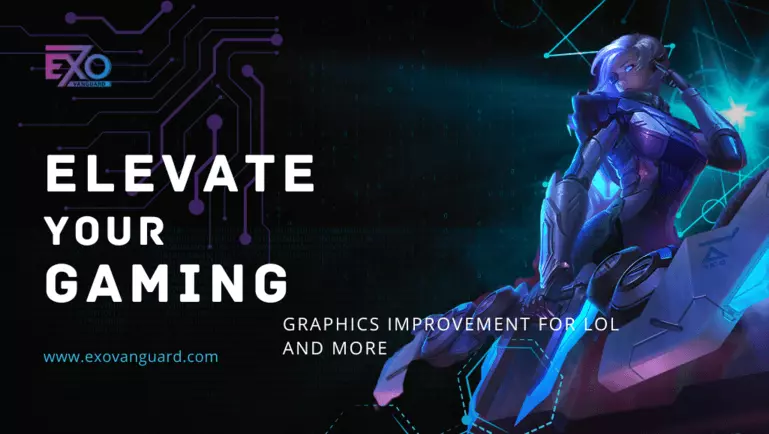First Time Setup
Follow these steps for the initial setup. For subsequent uses, refer to steps 18-20 when closing either RTX Loader or the League client.
Step 1: Prepare Your System
- Disable User Account Control (UAC) by following this guide.
- Disable Real-Time Protection in Windows Defender:
- Open Windows Security.
- Click “Virus & threat protection”.
- Click “Manage settings” under “Virus & threat protection settings”.
- Toggle “Real-time protection” off.
- Completely disable Windows Defender using either the Windows Defender Remover tool or Defender Control v2.1 by Sordum (Archive password: sordum).
- (Windows 11) Disable Smart App Control, just search for smart app in your windows search and disable it.

- Uninstall any third-party antivirus programs (e.g., Norton360, Bitdefender, McAfee, Kaspersky).
Step 2: Configure Riot Client
- Disable Riot Client from Startup applications.
- Ensure Riot Client is set to English and setted to minimize:

- Do not use an account linked with Xbox Game Pass.
- Delete any hotfix files and ensure the game is updated to the latest version.
- Make riot client never close

Step 3: Download and Install RTX Network Loader
- Create an account on the RTX Forum if you don’t have one.
- Download and install RTX Network Loader while logged into your forum account.
- If needed, purchase a subscription from the forum marketplace or official resellers.
Step 4: Prepare for Launch
- Do not open the game or Riot Client before starting the loader. If the Riot Client is open, restart your PC before proceeding.
- Login to RTX Loader with your forum username and password. Include the correct game path:
C:\Riot Games\League of Legends\Game\League of Legends.exe(adjust the drive letter if your game is installed on a different drive). - Restart your PC and ensure Windows Defender is off using one of the mentioned tools.
Step 5: Launch and Verify
- Start RTX Network Loader and go to the System tab. Verify the necessary message is visible:

- Open the League Client and log in to your account. If all steps were followed correctly, you should see crossed-out VG text.
After Closing
If you close your League Client or RTX Loader, restart your PC and repeat steps 4 and 5.
FAQ
Can I play if I already have VAN152 (HWID ban)?
Yes, even with a VAN152 (HWID ban), it’s not an issue, and no additional steps are needed.
Can I get VAN152 (HWID ban) with this version?
If you follow all the steps correctly, you won’t get your main HWID banned.
Can I play on botted accounts?
Botted accounts might not survive a single game.
What if I don’t see the crossed VG text?
If you do not see the crossed-out VG text in the client, there might be an error in the setup.
Are all the steps important?
Yes, every step is crucial for the setup to work properly.
Can I play on an account that I logged into when I had VAN152?
If the account was logged in when you had VAN152 but hasn’t been banned, it’s likely to be banned soon.
How to fix a broken “League of Legends.exe” file causing Invalid Game path?
- Restart your PC.
- Go to
C:\Riot Games\League of Legends\Game\and delete “League of Legends.exe”. - Open the League client (without RTX to avoid bypass issues if HWID banned on your real PC).
- Wait for the League client to download the .exe file.
- Restart your PC.
- Start RTX Loader and add the game path again.
- Open the League client after seeing the “League client wrapper..” message in the Loader’s “System” tab.